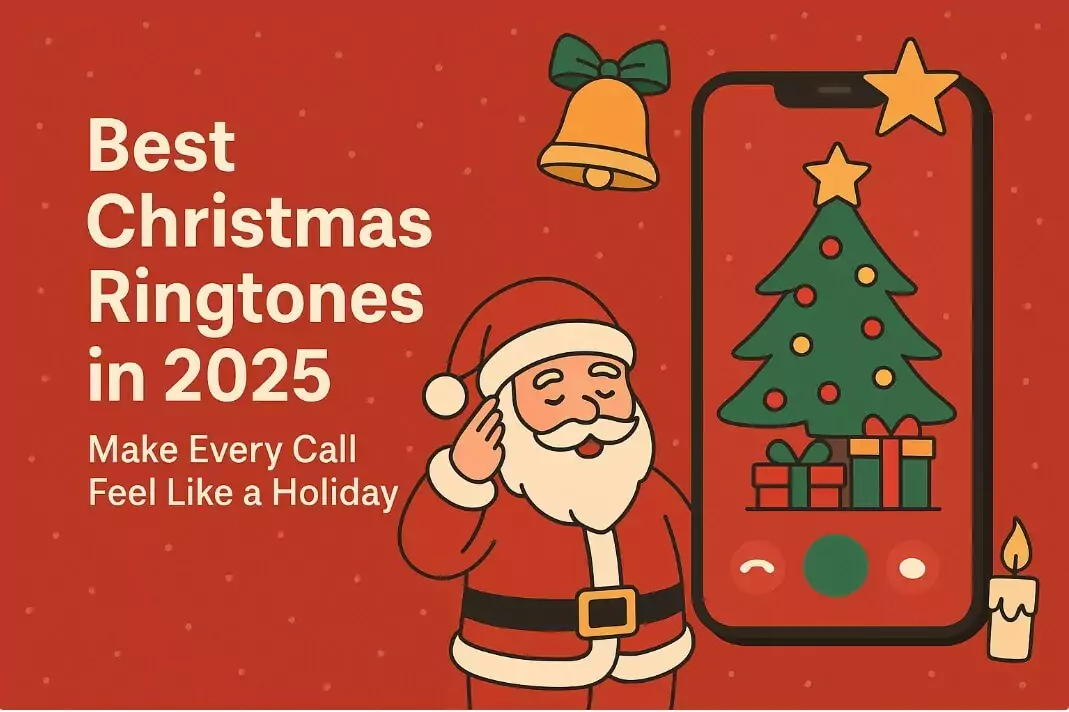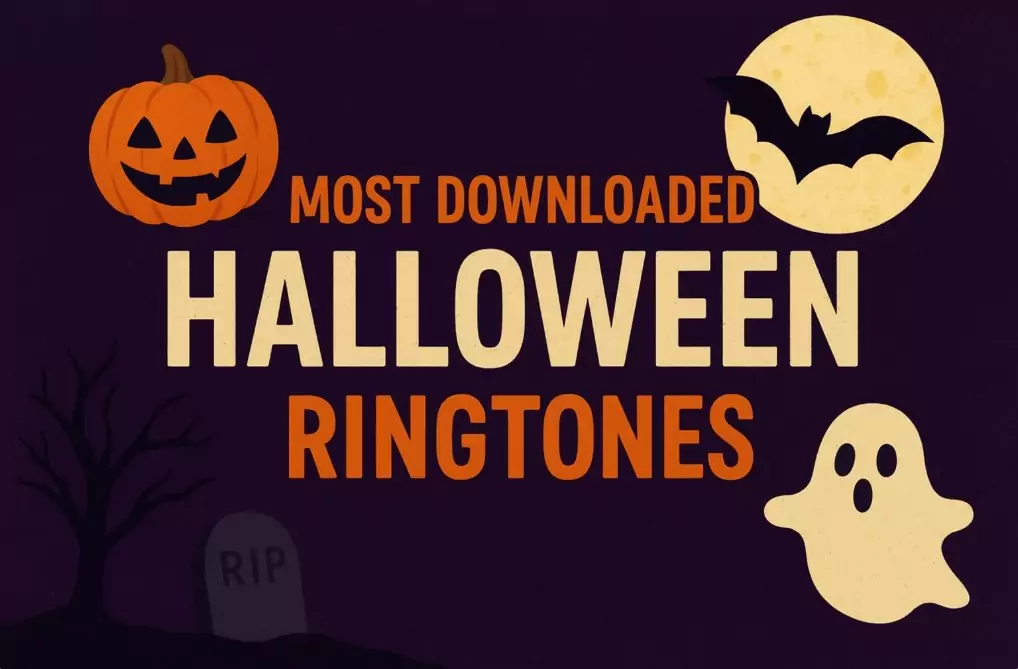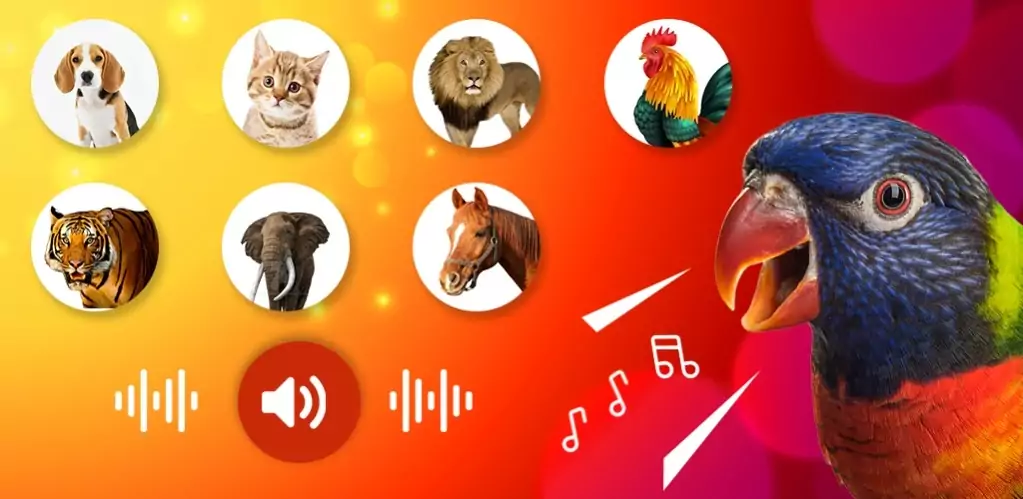Whether you’ve traveled across time zones, noticed your phone’s clock drifting, or just prefer setting the time manually, adjusting the clock on your Android device is simple. Here’s a step-by-step guide to changing the time, enabling automatic updates, and troubleshooting common issues.
1. Change the Time Using the Clock App
Most Android phones come with the built-in Clock app, which provides a quick way to manage your default time zone.
Steps:
- Open the Clock app.
- Go to the Clock tab.
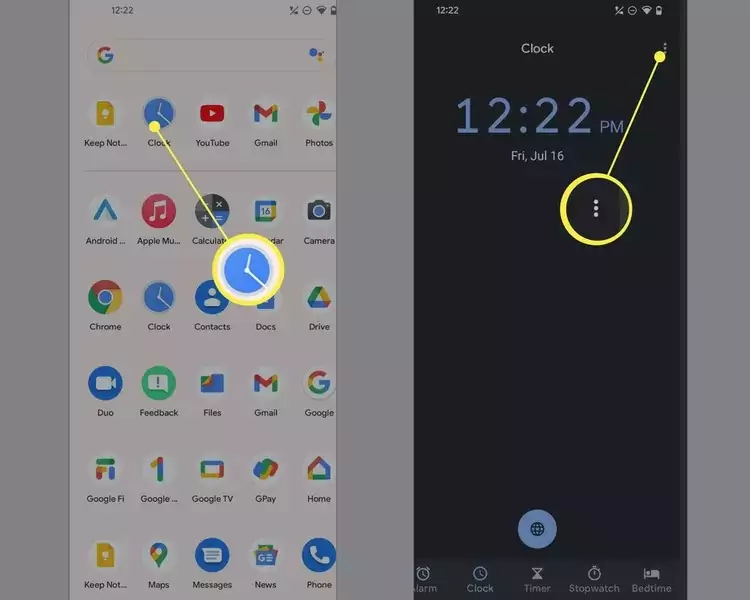
- Tap the menu icon (three dots in the top-right corner).
- Select Settings.
- From here, you can adjust your time zone or tap through to the phone’s full Date & time settings.
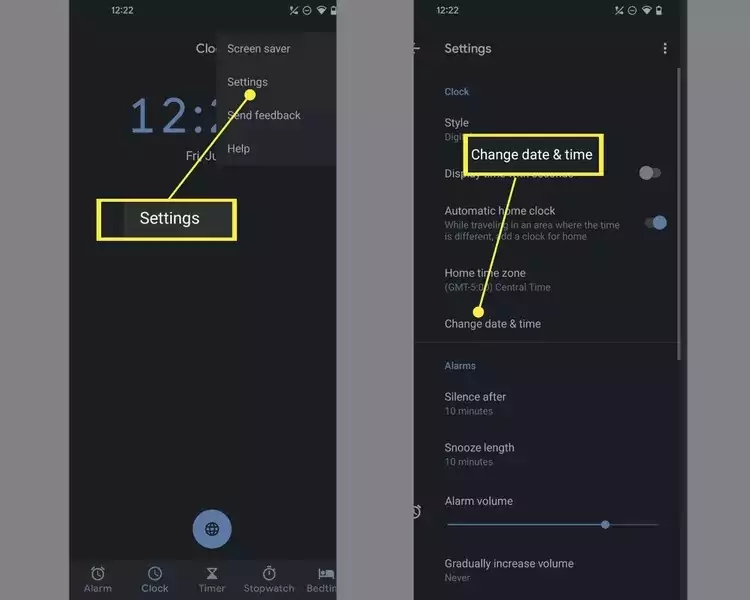
✔️ This method is simple and convenient, but if you need to manually change the exact time or format, you’ll need to go deeper into your phone’s system settings.
2. Change the Time From System Settings
The most reliable way to update the clock is through Android’s main settings.
Steps:
-
Open the Settings app.
-
Scroll to System (on Samsung, this may be General Management).
-
Tap Date & time.
-
Turn Set time automatically off if you want to adjust manually.
-
Tap Set time to enter your preferred hours and minutes.
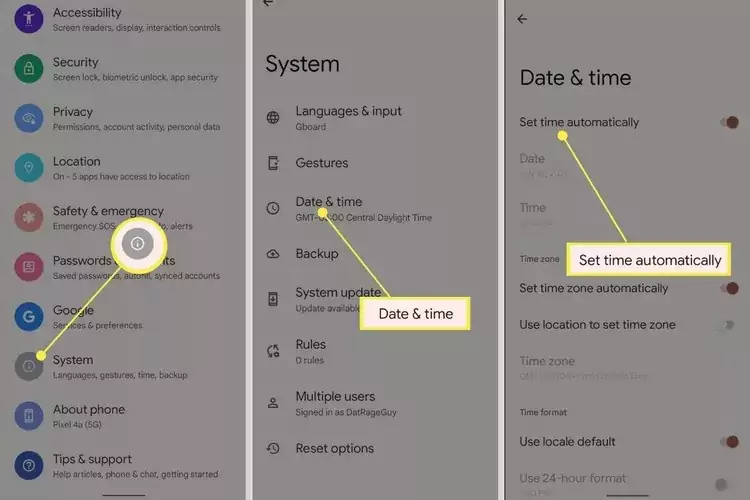
Here, you can also:
-
Switch your time zone manually.
-
Enable/disable automatic time zone updates.
-
Choose between 12-hour or 24-hour format.
3. Reset the Time to Automatic
If things get messy or you just want your phone to handle everything—resetting is easy.
Steps:
-
Go to Settings > Date & time.
-
Toggle Set time automatically back on.
Your phone will sync with your mobile network or internet time servers, ensuring it always shows the correct local time.
4. Changing the Time on Samsung Phones
Samsung organizes settings a little differently, but the process is the same in spirit.
Steps:
-
Open Settings on your Samsung device.
-
Tap General Management.
-
Select Date and time.
-
Turn off Automatic date and time to set the clock manually, or leave it on for network-based updates.
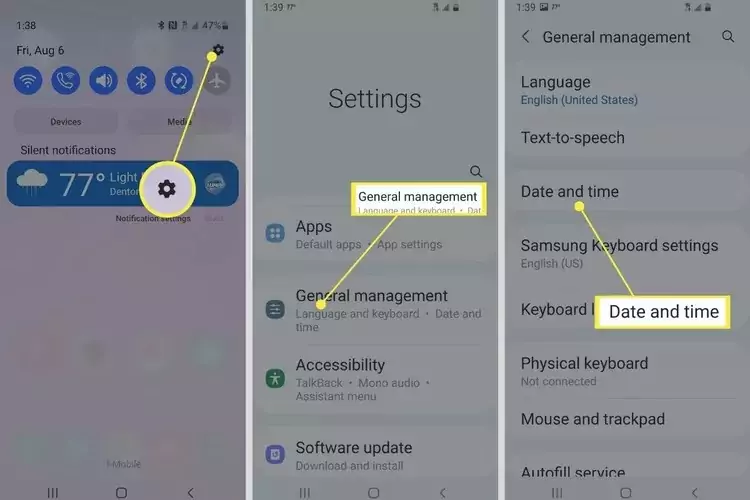
Frequently Asked Questions (FAQ)
❓ How do I change the snooze time for alarms?
Go to the Clock app > Menu > Settings > Snooze length (or Settings > Alarms on some versions). You can adjust the snooze period to your preference.
❓ How do I change the screen sleep timer on Android?
Head to Settings > Display > Sleep (or Screen timeout on some models). You can extend the time before your screen automatically turns off—up to 30 minutes on most phones.
❓ Why does my phone keep showing the wrong time?
-
Restart your device to refresh the network connection.
-
Make sure Wi-Fi or mobile data is enabled.
-
Double-check automatic time and time zone settings.
If the issue persists, your carrier or region might be delaying updates.
👉 Keeping your Android phone’s time accurate is simple, and while you’re at it, you can also explore customizing your alarm ringtones for a more personal wake-up experience.
📌 You might also like: How to Factory Reset an Android Phone or Tablet