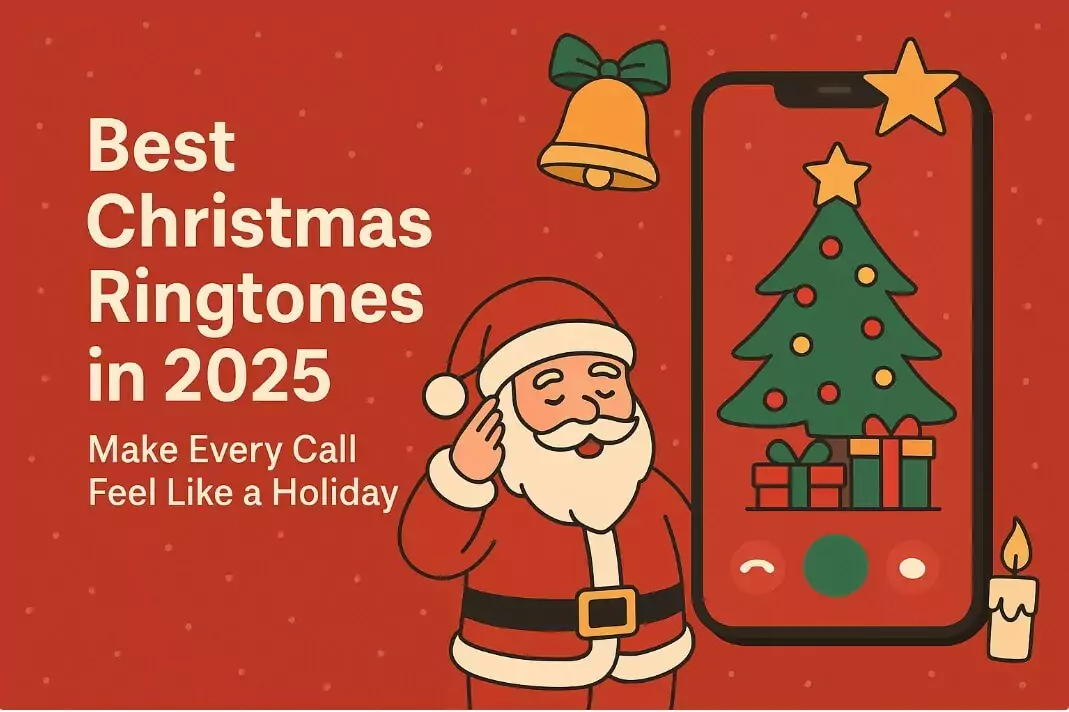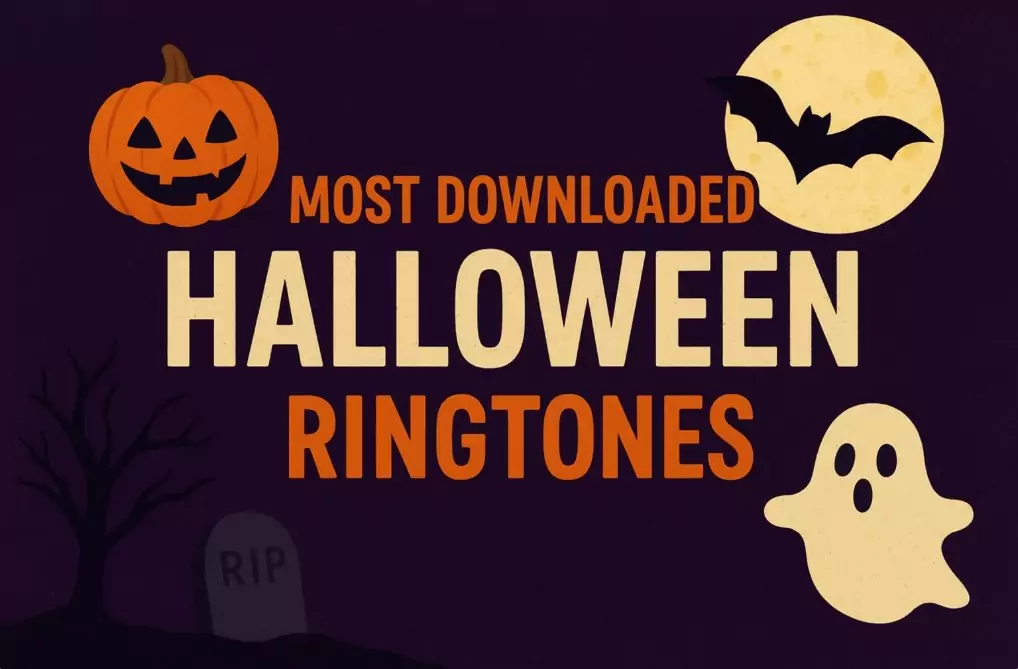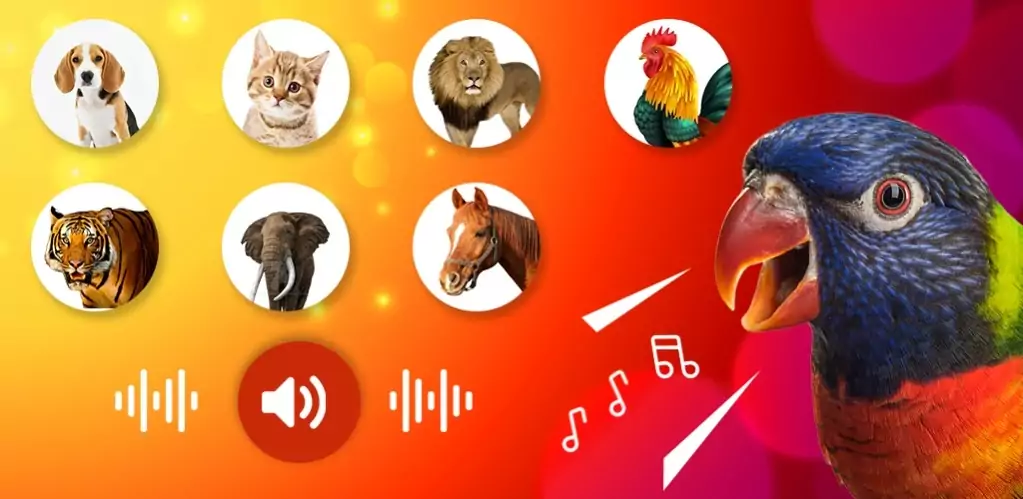A factory reset can solve many Android issues, from freezing apps to performance slowdowns. It restores your device to its original settings, erasing all personal data in the process. Before you begin, make sure to back up your important files, photos, and contacts.
This guide works for most Android devices (Samsung, Google, Huawei, Xiaomi, and more) running Android 10 or higher.
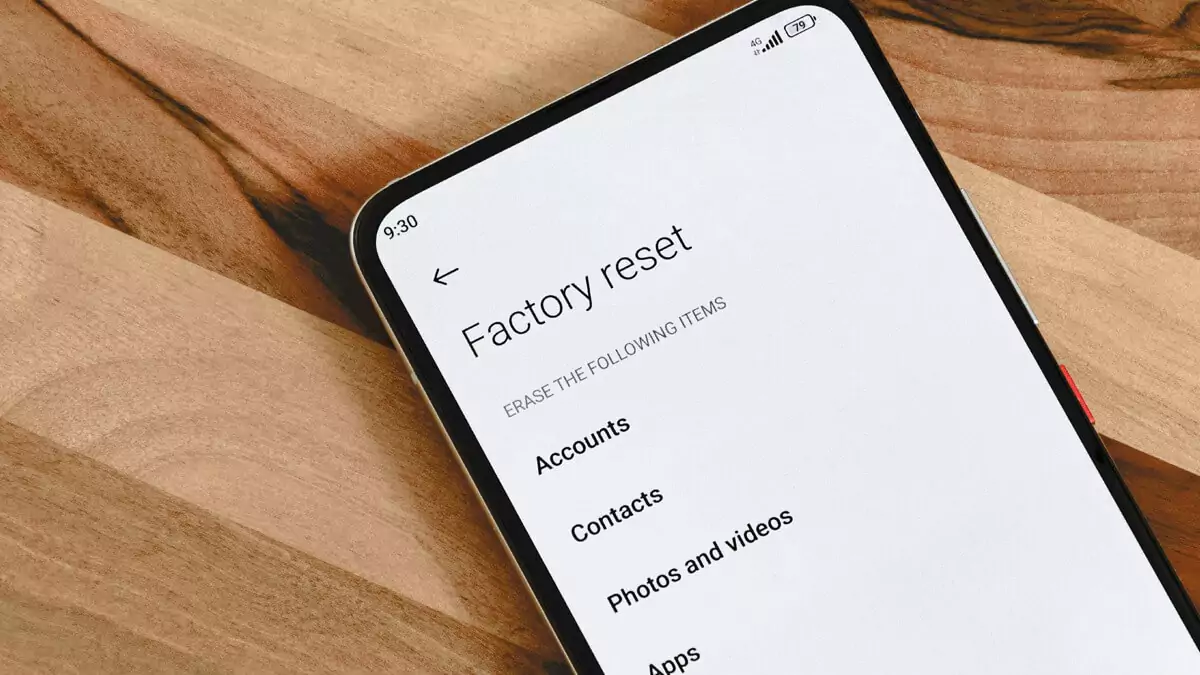
Step-by-Step: Resetting Through Settings
- Open the Settings app.
- Go to System > Reset options. On some devices, you may need to tap System > Advanced > Reset options.
- Select Erase all data (factory reset) > Erase all data.
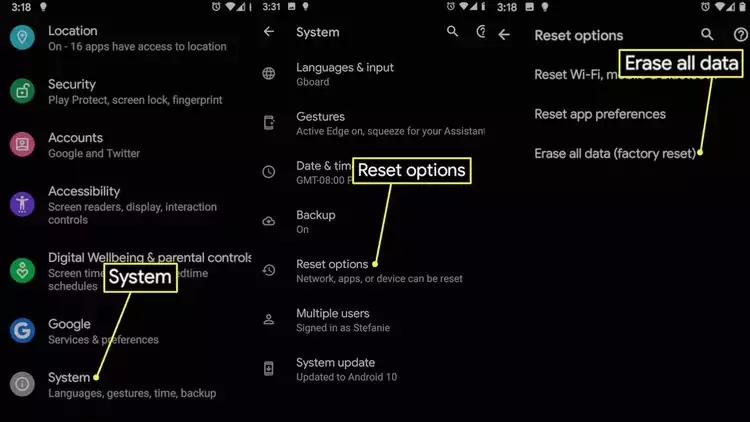
4. Enter your PIN, password, or pattern if asked.
5. Confirm by selecting Erase all data again.
⚠️ Once confirmed, the reset process will start, and all your personal data will be erased.
After the reset, your device will reboot, and you can set it up again—restoring your backup from Google Drive if available.
Hard Reset for Frozen Devices
If your phone won’t boot or is completely frozen, you’ll need to use recovery mode:
-
Power off your device.
-
Hold the button combination for your brand:
| Manufacturer | Buttons to Hold |
|---|---|
| Samsung | Volume Up + Home + Power |
| Volume Down + Power | |
| HTC | Volume Down + Power |
| OnePlus | Volume Up + Power |
| Motorola | Volume Down + Power |
| LG | Volume Down + Power |
| Sony | Volume Down + Power |
| Asus | Volume Up + Power |
-
Use the volume buttons to navigate to Factory Reset / Wipe Data and confirm with the Power button.
The process may take a few minutes, after which your phone will be restored to factory settings.
When Should You Reset?
A factory reset is useful if:
-
Your phone is running unusually slow.
-
Apps keep crashing.
-
You’re preparing to sell or trade your device.
If your problem is minor, try a simple restart first. It’s faster and might fix the issue without deleting your data.
Final Thoughts
A factory reset is one of the most reliable ways to give your Android a fresh start when troubleshooting or handing it over to someone else. Just remember to back up your data before you begin.
👉 While refreshing your phone, don’t forget you can also give it a new vibe with the latest 2025 Telephone Ringtones. Explore our collection and let your device sound as fresh as it feels!
✨ Curious why your device still feels sluggish sometimes? Don’t miss our article: Why Your Smartphone Feels Slow and How to Speed It Up.