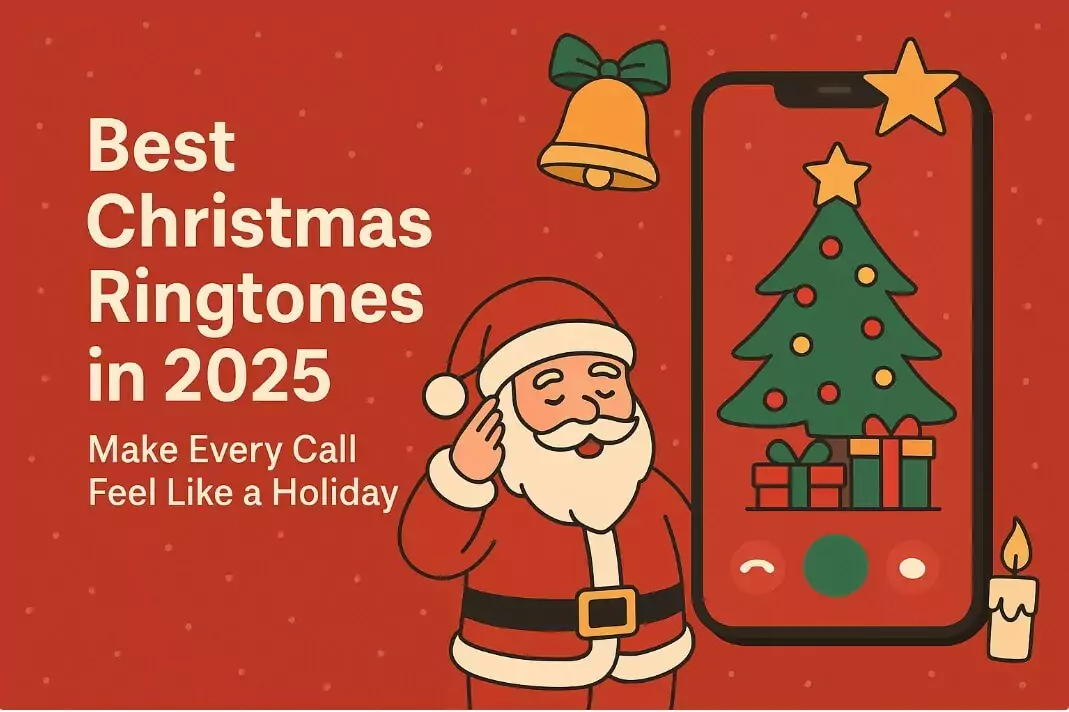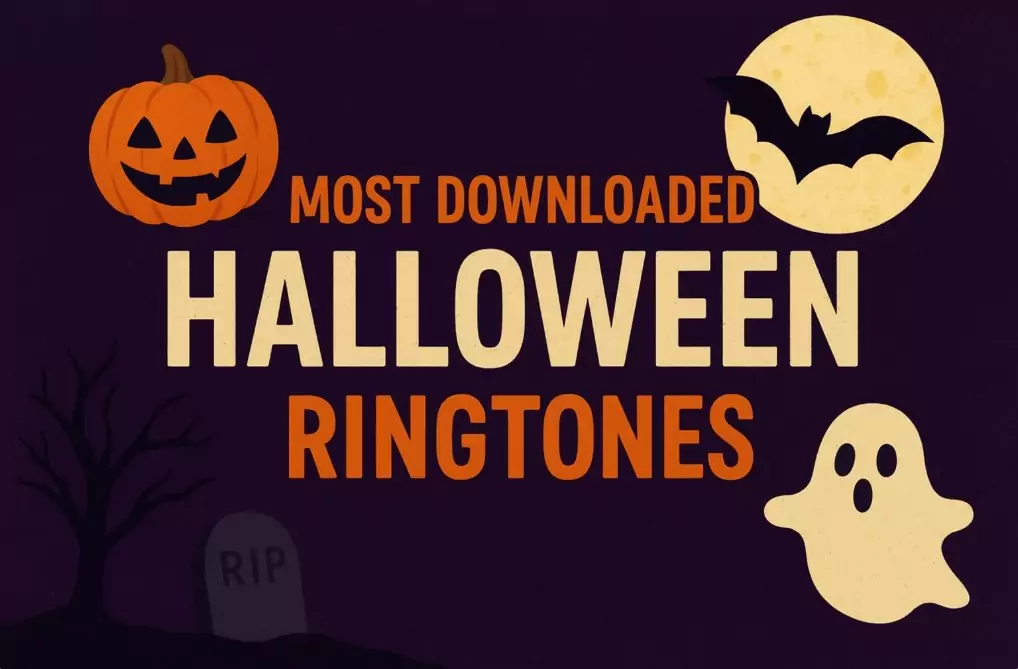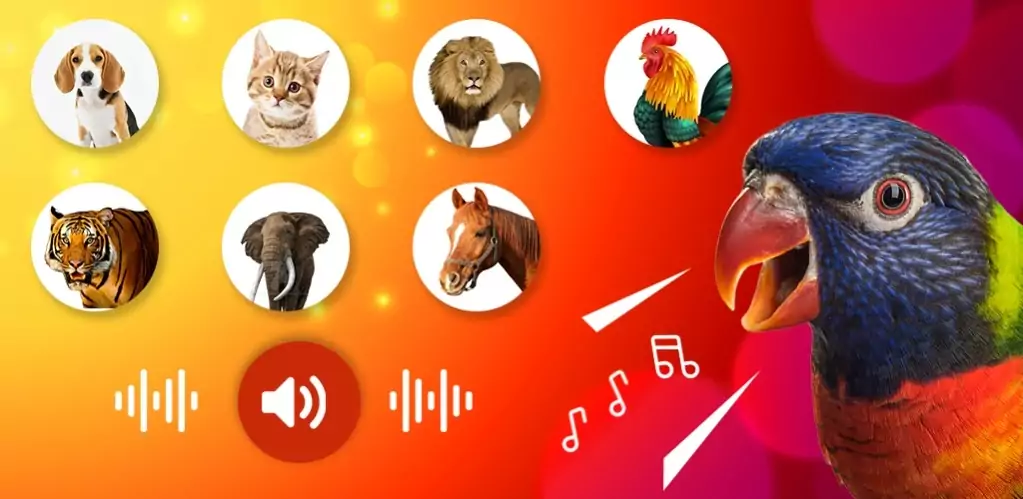Quick Guide
-
Stock Android: Go to Settings > Battery > Show Battery Percentage on Status Bar.
-
Samsung phones: Open Apps > Settings > Battery, then enable the Percentage on Status Bar option.
-
Note: The displayed number may not always be perfectly accurate due to manufacturer software.
Showing Battery Percentage on Stock Android
If you’re using a phone that runs near-stock Android, turning on the percentage indicator is quick and easy. Here’s how:
-
Open Settings.
-
Scroll to Battery.
-
Look for Show Battery Percentage on Status Bar and toggle it on.
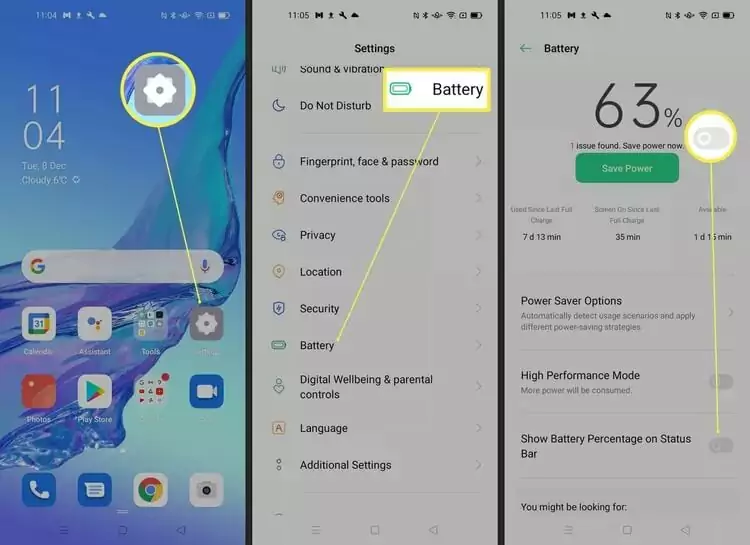
From now on, you’ll see a number displayed inside or beside the battery icon at the top of your screen, making it easier to track your power.
Showing Battery Percentage on Samsung Phones
Samsung’s interface looks a little different, but the steps are just as straightforward:
-
Tap Apps.
-
Open Settings.
-
Scroll down to Battery (found under System).
-
Switch on the slider for Percentage on Status Bar.

Once enabled, the exact battery level will be visible next to the battery icon.
📌 You might also like: How to Factory Reset an Android Phone or Tablet
Things to Keep in Mind About Battery Percentage
Seeing an exact number is reassuring, but it’s not always as precise as you think. Here are a few tips:
-
The percentage isn’t perfect. On aging batteries especially, the number may drift from the actual remaining charge. Don’t risk being caught at 2% if you really need your phone.
-
100% doesn’t always mean full. Many manufacturers calibrate charging to optimize battery health, so a displayed 100% may not reflect absolute maximum capacity.
-
Don’t over-check. Constantly turning on your screen just to see the percentage drains more power than you might realize. Use it as a guide, not a reason to stress.
🔋 Pro Tip: If you want to make the most out of every charge, explore power-saving modes and charging habits that can help extend your battery’s lifespan.
👉 As you personalize your phone settings, explore our curated Telephone Ringtones collection to add a timeless, classic touch to your device.