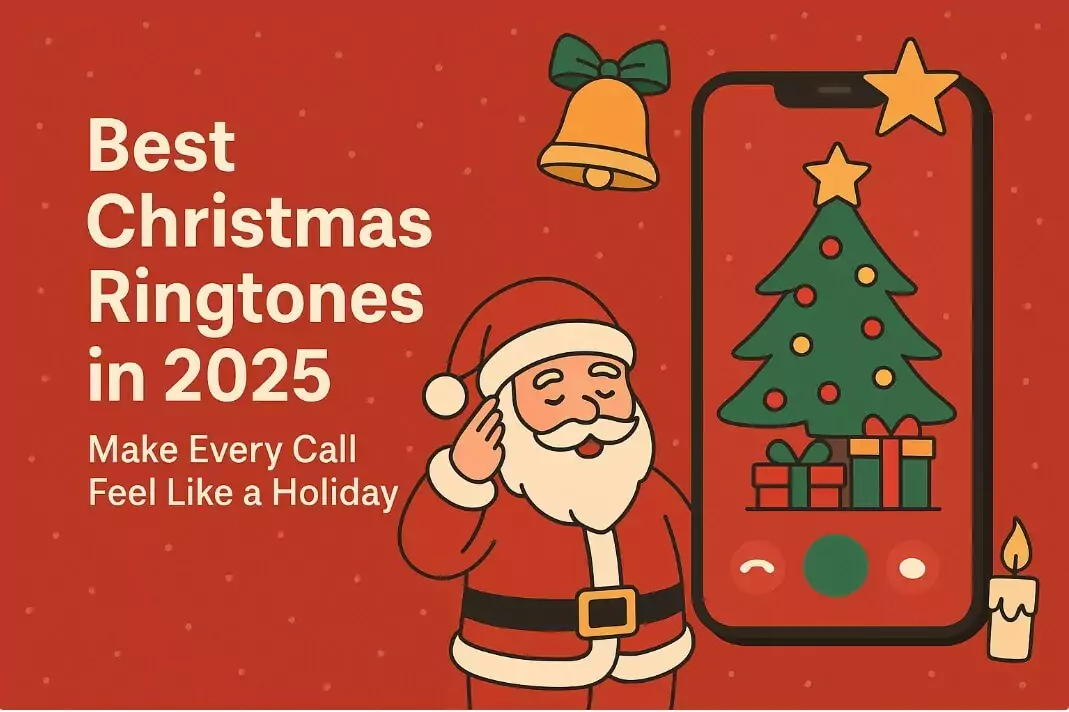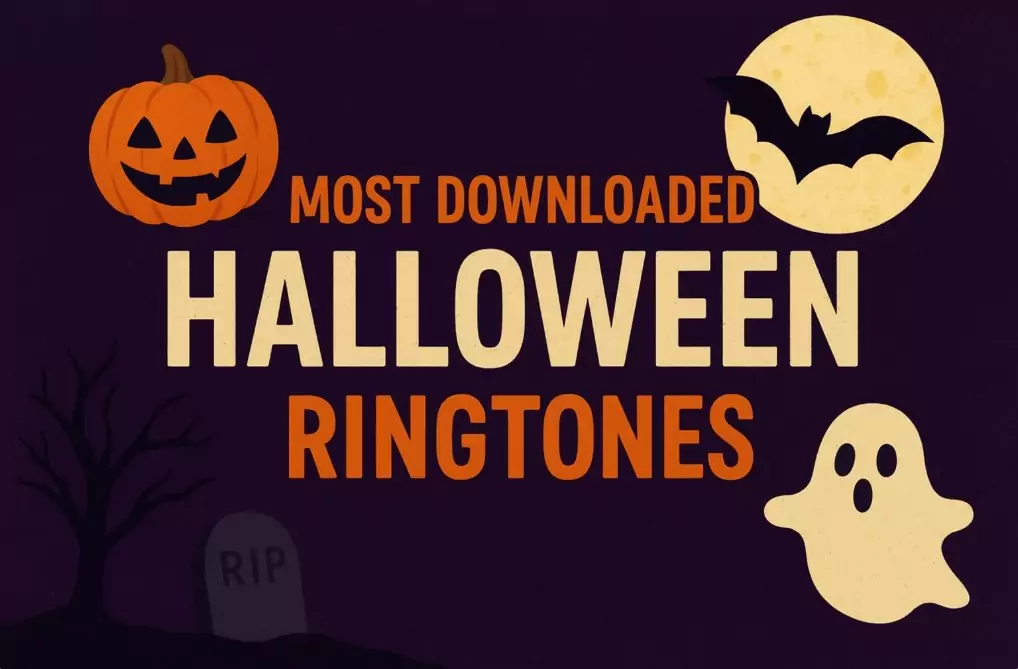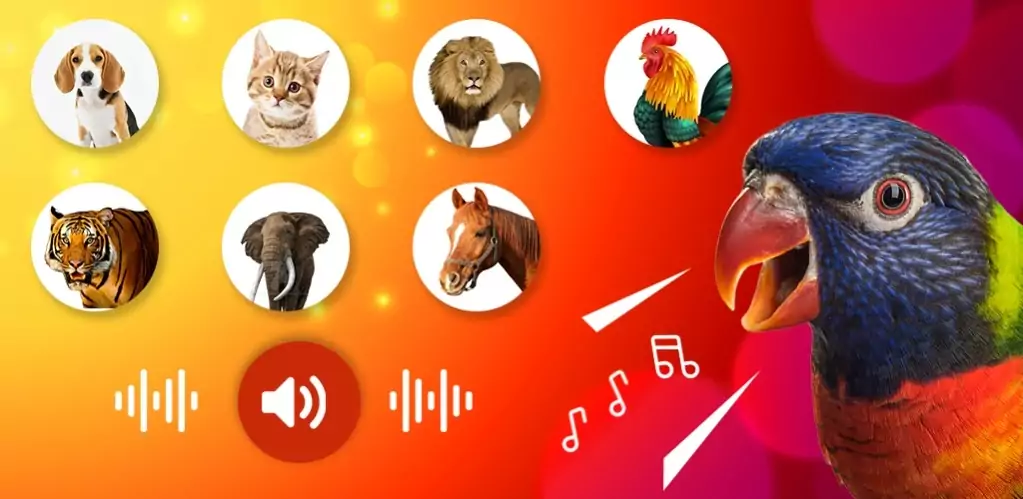Safe Mode is a simple tool that helps you troubleshoot problems on your Android phone. If your device is running slowly, freezing, or apps keep crashing, using Safe Mode can help you find out what is causing the issue.

How to Boot into Safe Mode on Android
-
Press and hold the Power button until the power menu appears.
-
Select Restart. If you do not see Restart, choose Power off.
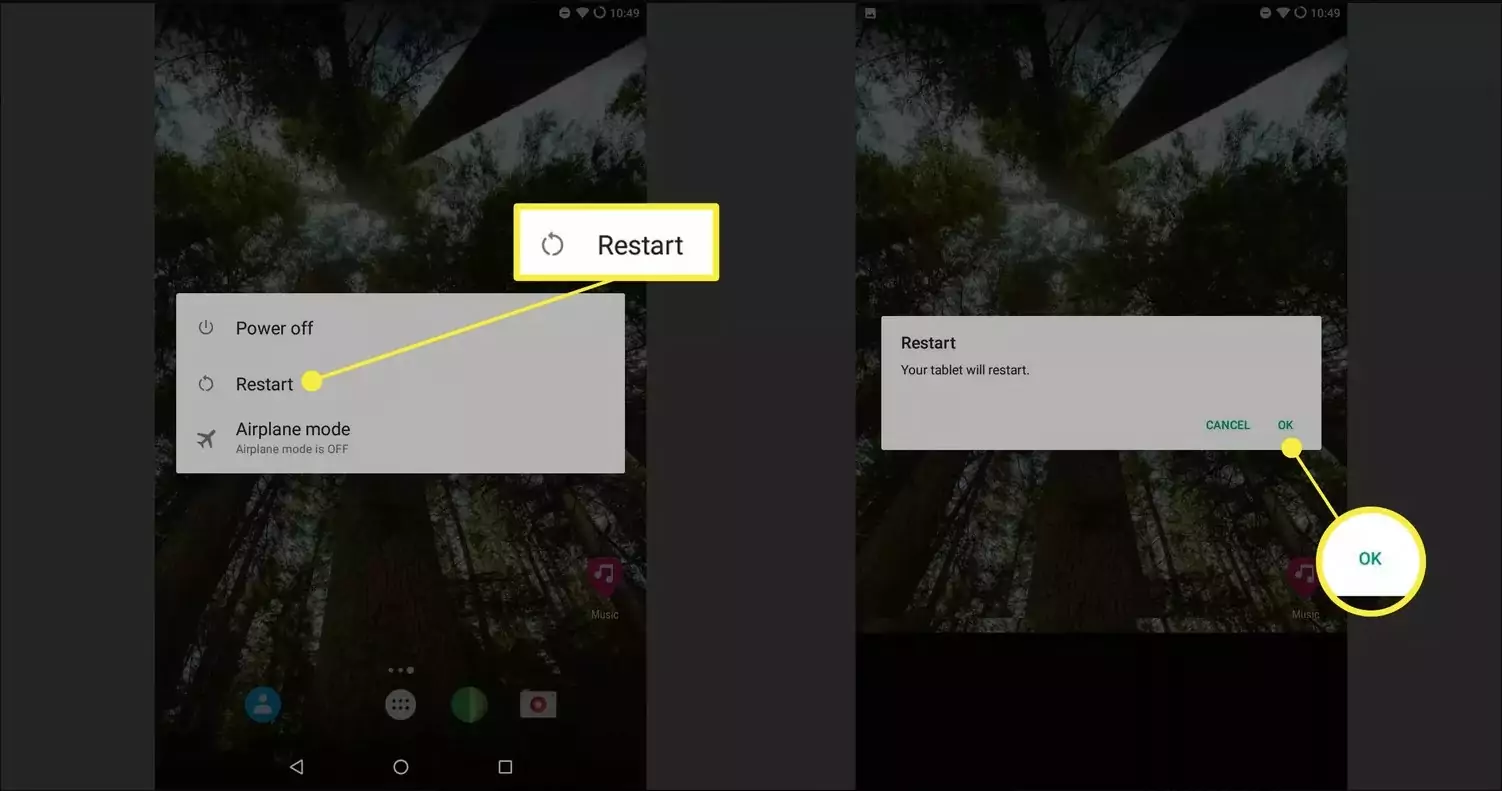
-
When the screen goes completely dark, press and hold the Power button again until the logo appears.
-
On Samsung and some older devices, while the logo is showing, press and hold the Volume Down button.
-
When the phone finishes starting up, you should see “Safe Mode” at the bottom of the screen.
Your device is now running in Safe Mode and you can begin testing it.
Why Use Safe Mode
Safe Mode starts Android without third party apps. If your phone works smoothly in this mode, the problem is most likely caused by an app you have installed. Identifying and removing the app can often solve the issue without needing repairs or a new phone.
If Safe Mode Does Not Work the First Time
Not every Android device enters Safe Mode in the same way. If holding Power off does not bring up the option, try holding Restart instead. On Samsung phones, the combination of pressing the Volume Down button during startup usually works.
What to Do in Safe Mode
-
Uninstall apps that you do not use or that you recently installed.
-
Remove widgets or custom launchers that run automatically at startup.
-
Restart your device after uninstalling to check if the problem is fixed.
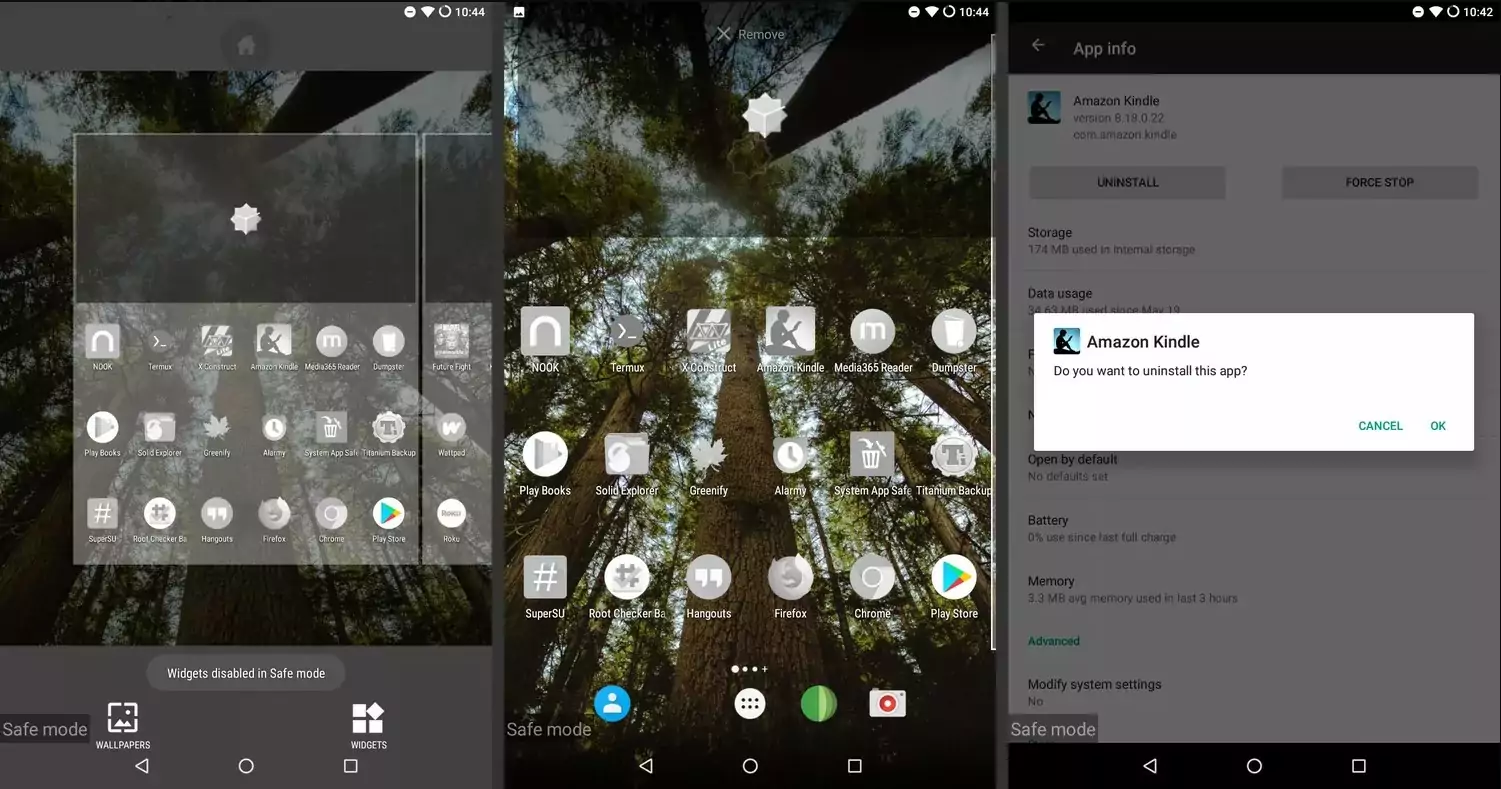
If Problems Continue
If your phone still crashes or runs poorly in Safe Mode, the issue is likely with the system or the hardware itself. At this stage you may need to restore the device to factory settings. Make sure to back up your important data before resetting. If the issue remains after a reset, consider repair or replacement.
How to Exit Safe Mode
Leaving Safe Mode is easy. Simply restart your device and it should return to normal mode. If your phone restarts in Safe Mode again, remove apps that automatically launch at startup, then restart one more time.
Frequently Asked Questions
Can I remove Safe Mode completely?
No, Safe Mode is a built in feature. You can exit it but it cannot be removed.
Can I use apps in Safe Mode?
Only system apps will work. Third party apps are disabled.
How do I exit Safe Mode on Android TV?
Go to Quick Settings, select Settings, then System and choose Restart. Confirm to restart and the TV will exit Safe Mode.
👉 While you are fixing your phone, take a moment to explore our collection of the latest Android ringtones and give your device a fresh new sound.
See More: Samsung Galaxy S26 Pro: Is Exynos Making a Comeback?