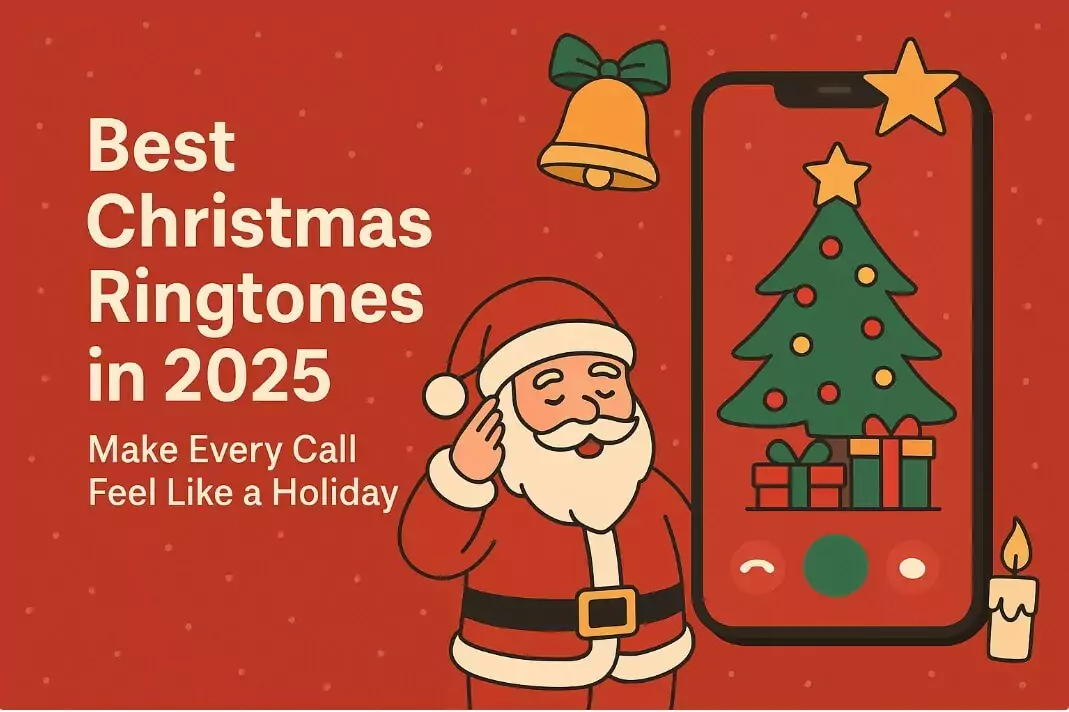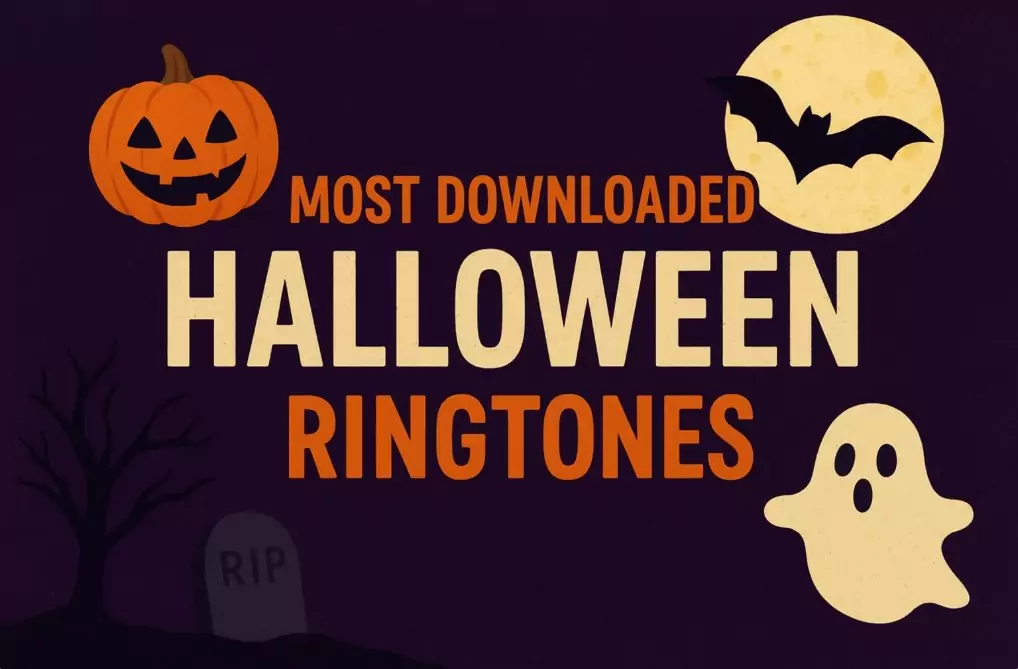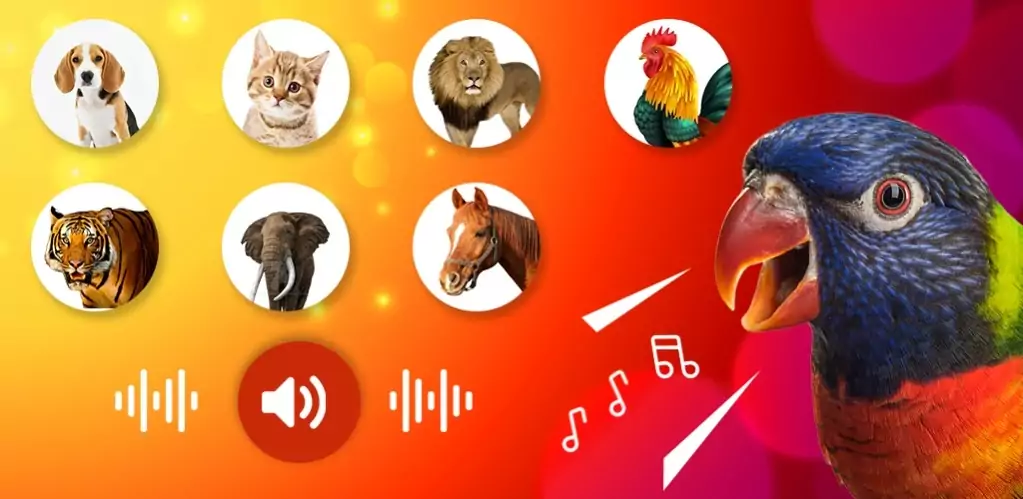Emojis have become a universal language. From sending a quick 👍 to sharing your excitement with 🎉, they add personality to your texts. If you’re using a Samsung Galaxy phone, here’s how you can unlock the full power of emojis.
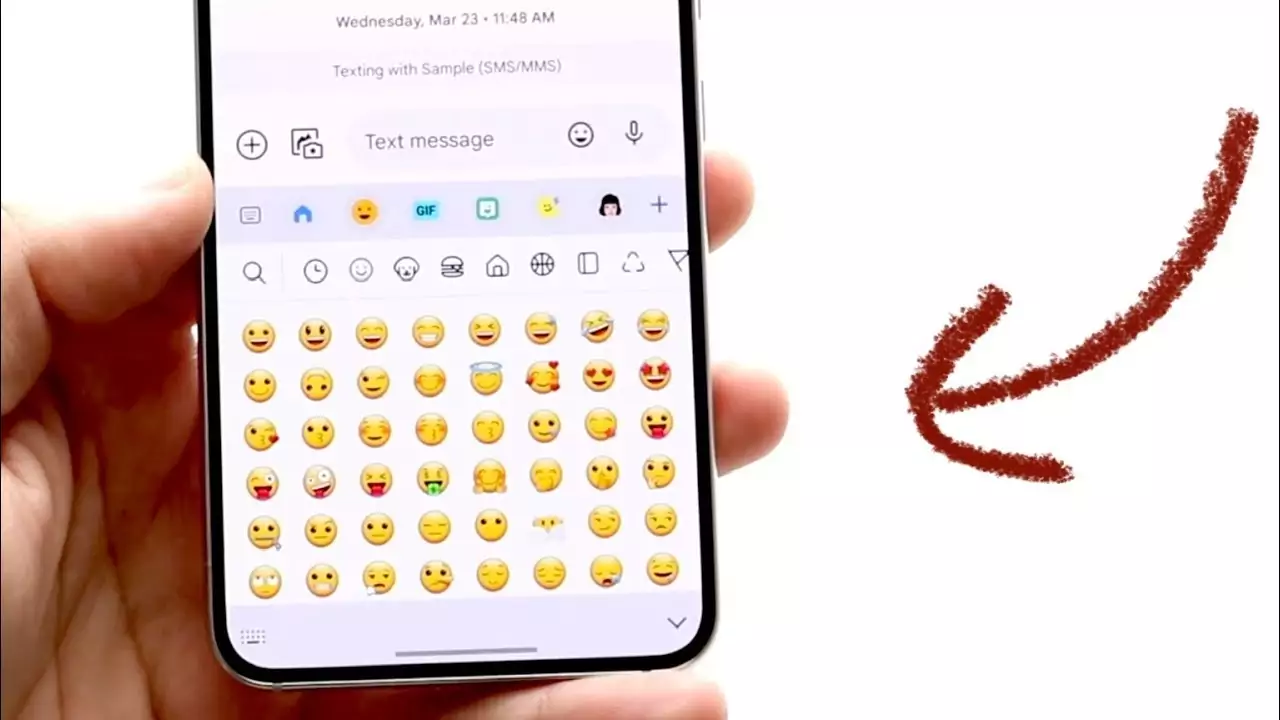
1. Accessing Samsung’s Built-in Emoji Keyboard
Most Galaxy phones come with an emoji keyboard already installed. Here’s how to use it:
-
Open any chat or messaging app.
-
On the keyboard, tap the smiley face icon.
-
Browse through categories like smileys, food, animals, and more.
That’s it, your emojis are ready to go.
2. Get More Emojis with Third-Party Keyboards
If you want fresh designs or extra emoji features, download a keyboard app from the Play Store. Popular choices include:
-
Gboard (Google Keyboard) – simple, powerful, with emoji search.
-
SwiftKey – smart predictions and plenty of emoji support.
After installing one, activate it by going to:
Settings > General Management > Keyboard list and default > Default keyboard.
3. Step-by-Step: How to Change Your Samsung Keyboard Effortlessly
Your typing style might need more than just emojis—sometimes you’ll want a whole new keyboard. Samsung makes it simple to switch.
Change the Default Samsung Keyboard
-
Open Settings.
-
Tap General management.
-
Tap Keyboard list and default.
-
Tap Default keyboard.
-
Select the one you want to use.
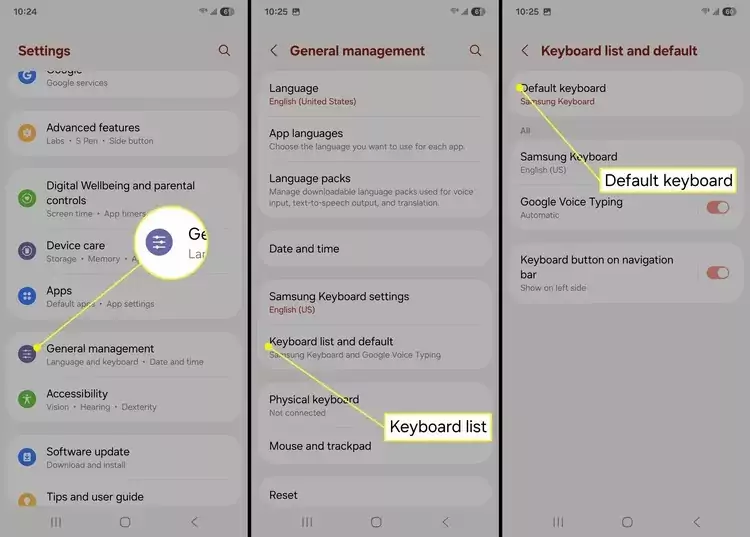
Switch Keyboards on the Fly
-
Open any app where you can type.
-
Tap the text field to bring up your keyboard.
-
Tap the keyboard icon in the bottom-right corner.
-
Pick your preferred keyboard from the list.
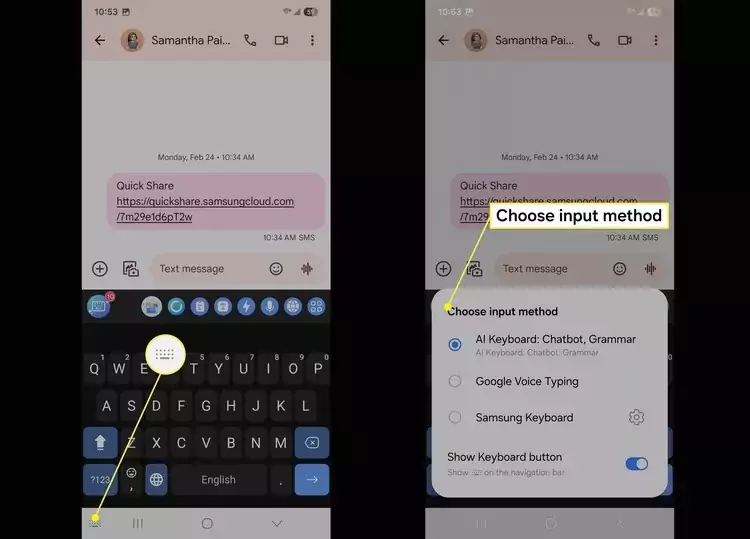
💡 Tip: You can even switch to specialized keyboards like GIF keyboards, voice typing, or third-party emoji keyboards in just a few taps.
Check Keyboard Permissions
To see what access your keyboard app has:
-
Go to Settings > Apps > [Keyboard app] > Permissions.
-
Review or adjust the permissions allowed.
4. Use Messaging Apps with Unique Emojis
Some apps have their own emoji sets. For example:
-
WhatsApp – has its own emoji style.
-
Telegram – offers both standard and animated emojis.
Switching apps can give your conversations a totally new look.
5. Can Your Phone Display Emojis?
Most modern Galaxy phones can display emojis without any issues. To test:
-
Visit a webpage filled with emojis.
-
If you see icons instead of blank boxes, your phone supports them.
-
If not, install a newer keyboard app that includes emoji support.
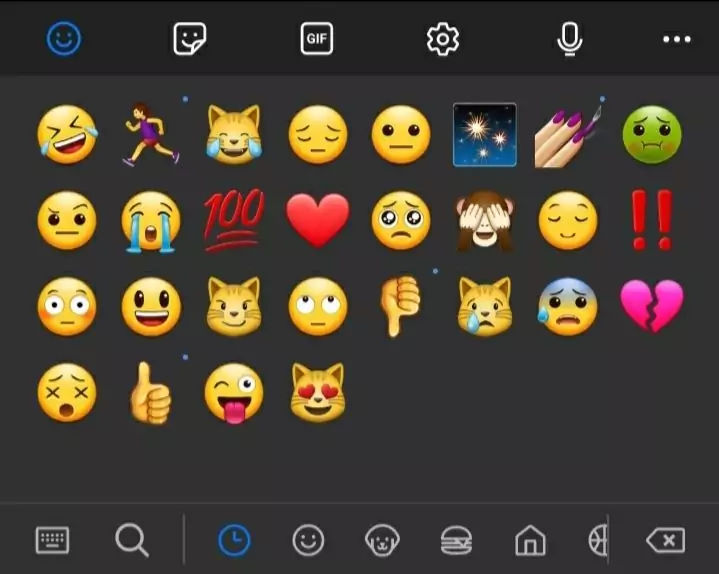
6. Emoji Tips You’ll Love
-
Search emojis: On Samsung’s keyboard, type words like “dog” or “heart” to see related emojis.
-
Create your own: Use Samsung’s AR Emoji to turn yourself into an animated emoji.
-
Personalize contacts: With third-party contact apps, you can even add emojis next to names in your address book.
>>> Curious about giving your phone a new identity? You might enjoy our article on How to Change Your Phone Name on Android.
Final Thoughts
Emojis make texting fun, personal, and creative. Whether you’re using Samsung’s default keyboard, trying Gboard, or switching keyboards altogether, you’ll always have a way to express yourself.
👉 Want even more personalization? Check out our collection of Samsung Ringtones and give your phone a unique sound to match your emoji style.