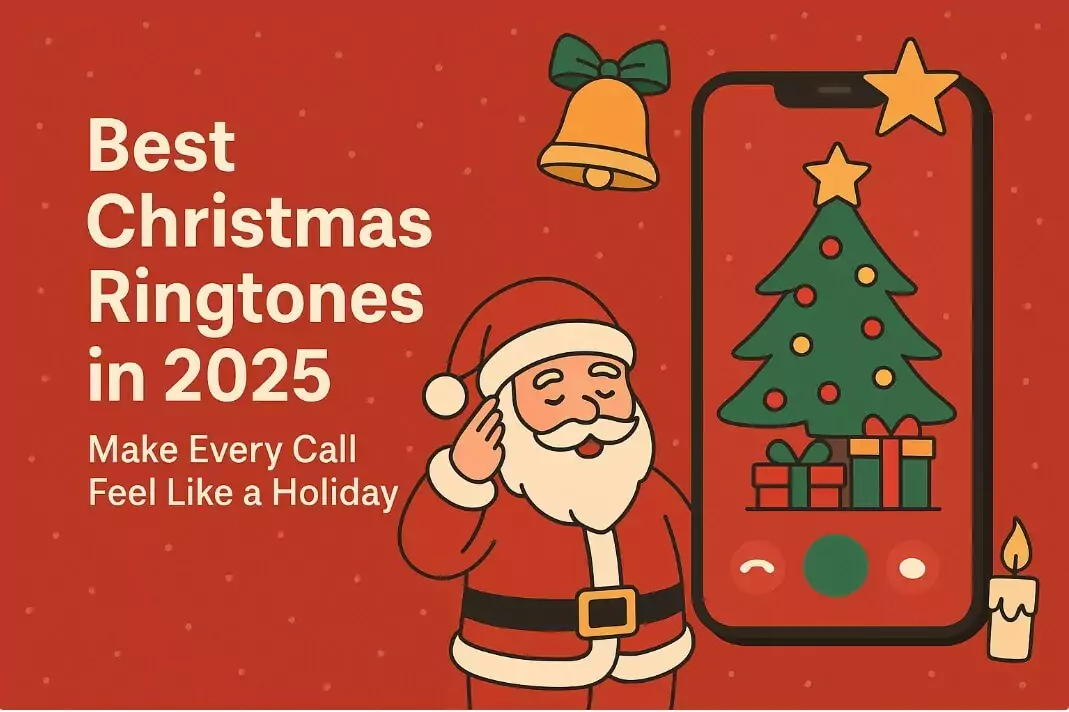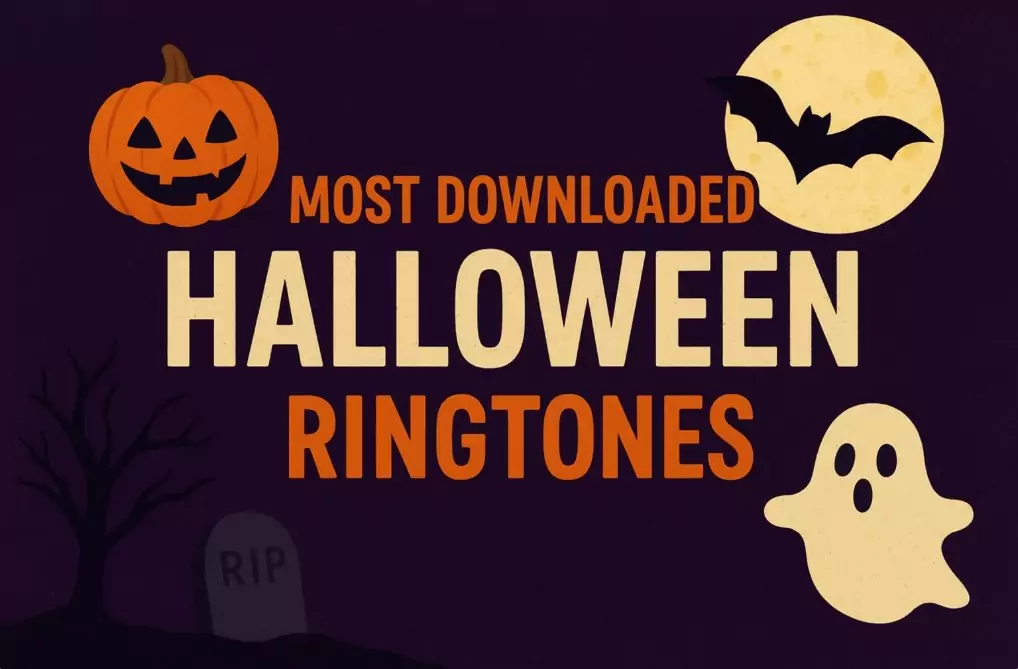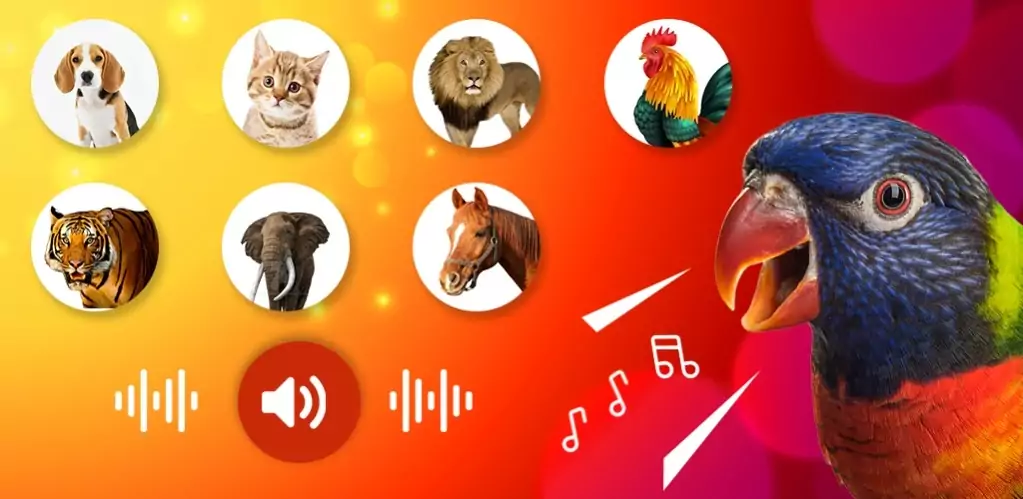Your iPhone is packed with small features that make a big difference in daily use—and vibration control is one of them. Hidden inside the “Sounds & Haptics” menu, these settings let you fine-tune exactly how your device reacts to calls, texts, alarms, and app notifications. Whether you need subtle feedback in a meeting or a strong vibration to wake you up in the morning, customizing vibration patterns ensures your iPhone works exactly the way you want.
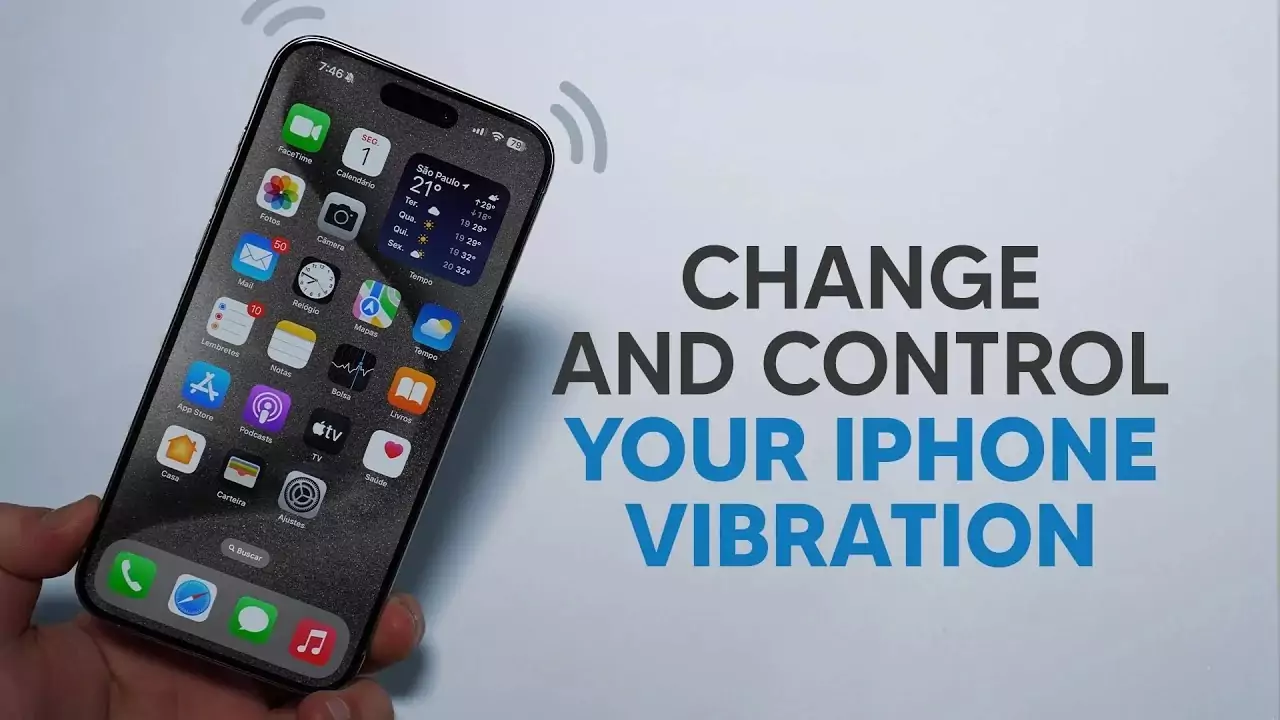
1. Decide When Your iPhone Should Vibrate
Apple gives you three straightforward choices:
-
Always On → The device vibrates for every call or alert, regardless of sound mode.
-
Silent Mode Only → Ideal for discreet notifications when you don’t want sound.
-
Never Vibrate → Perfect if you want a completely silent iPhone with no buzz at all.
💡 Pro tip: Switch between these settings depending on your environment—“Silent Only” is great for office hours, while “Always On” keeps you in the loop during travel.
2. Personalize Vibration Patterns
One of the most underrated features of iOS is custom vibration patterns. Instead of relying on the same buzz for everything, you can:
-
Assign different vibration sequences for calls, texts, emails, or reminders.
-
Recognize who’s contacting you without even looking at the screen.
-
Create your own pattern by tapping the screen to record a rhythm that feels unique.
👉 For example, you can give your best friend a fast double-tap pattern, while work emails might get a slower, longer buzz.
3. Vibrations for Alarms & Wake-Up Calls
The Clock app also supports vibration customization. Instead of waking up to a loud tone, try assigning a gentle vibration sequence. It’s an effective and less jarring way to start the morning—especially if you share a room with someone else.
4. Explore All Available Options
Apple includes multiple default vibration styles (like heartbeat, rapid, or staccato). You can mix these with your own custom creations. Test them out until you find a combination that:
-
Feels comfortable
-
Grabs your attention when needed
-
Matches your daily routines
Final Tip
By mastering iPhone vibration settings, you turn your device into a tool that adapts to your lifestyle. And if you want to take personalization further, pair your custom vibrations with fun and unique free ringtones at ringtonesb.com.
Make your iPhone truly yours—inside and out.
📌 FAQ – iPhone Vibration Settings & Free Ringtones
1. How do I change vibration on my iPhone?
Go to Settings → Sounds & Haptics → Vibration. From here, you can pick a default pattern or create your own custom vibration for calls, texts, and alerts.
2. Can I set different vibration patterns for contacts?
Yes. Open the Contacts app, choose a contact, tap Edit → Ringtone → Vibration, and assign a unique vibration pattern. This way, you know who’s calling without checking your phone.
3. How do I create a custom vibration on iPhone?
Inside Vibration settings, select Create New Vibration. Tap the screen to record a rhythm, then save it. You can use this for calls, messages, or alarms.
4. Does iPhone vibration work in silent mode?
Yes. If you enable Vibrate on Silent, your iPhone will buzz for alerts even when the sound is muted.
5. Where can I download free ringtones for iPhone?
You can get a huge collection of free ringtones at RingtonesB.com. Pair them with custom vibration patterns to fully personalize your iPhone.