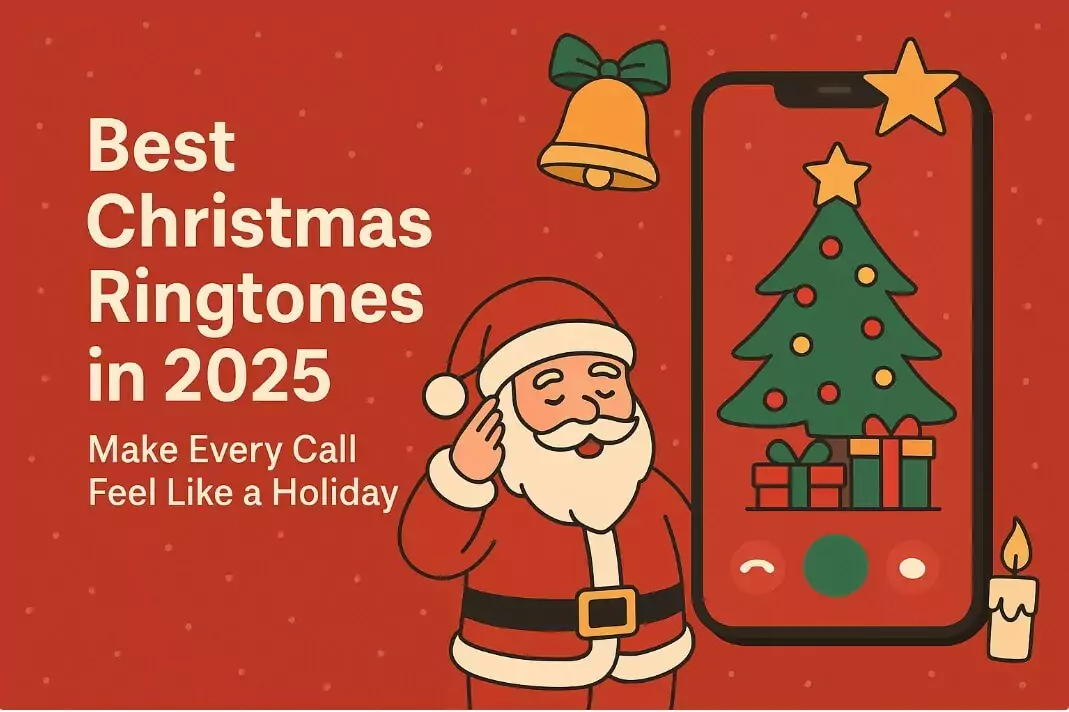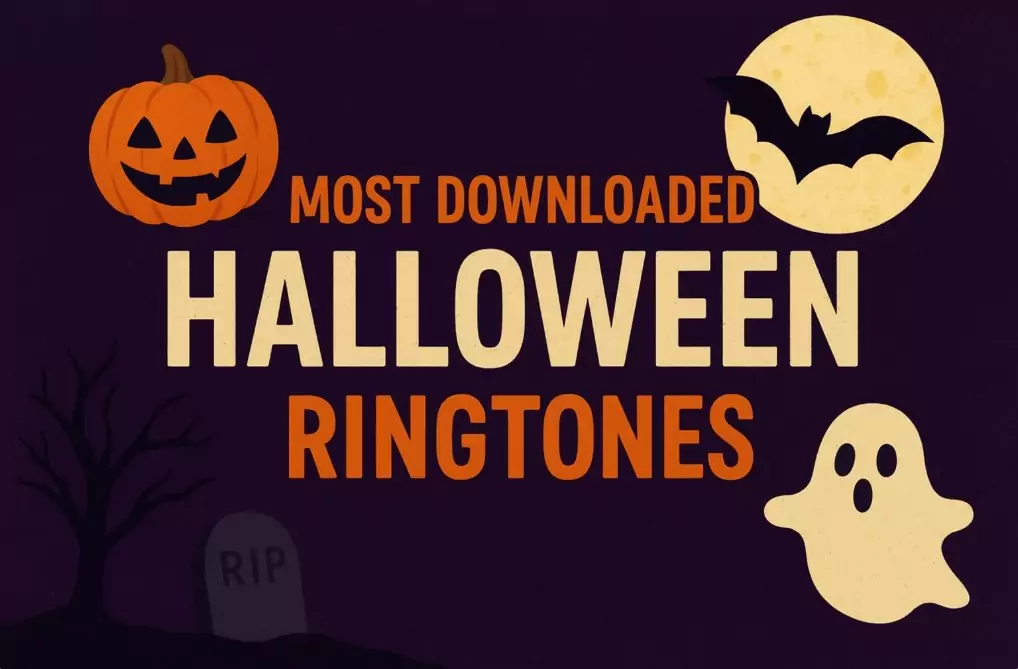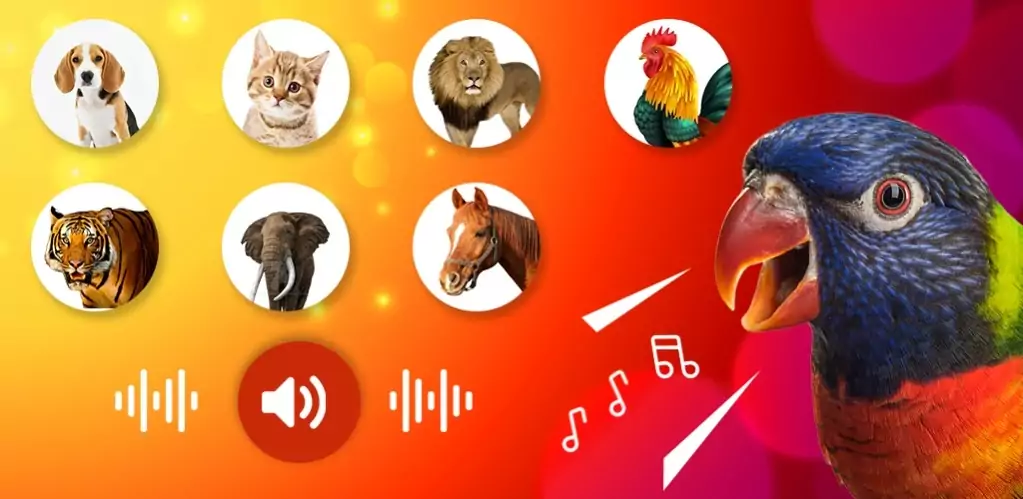Waking up to the same old iPhone alarm tones can feel boring and repetitive. Apple gives us a handful of default sounds, but after a while, they just don’t cut it. Imagine instead opening your eyes every morning to your favorite song — whether that’s a motivational track, a calming melody, or even a nostalgic tune that brings a smile to your face.
The good news? You don’t need to jailbreak your phone or buy third-party apps. With GarageBand, Apple’s free music editing tool, you can set any song as your iPhone alarm. The process is easier than you think, and once you’ve done it once, you’ll want to customize all your alerts and ringtones the same way.
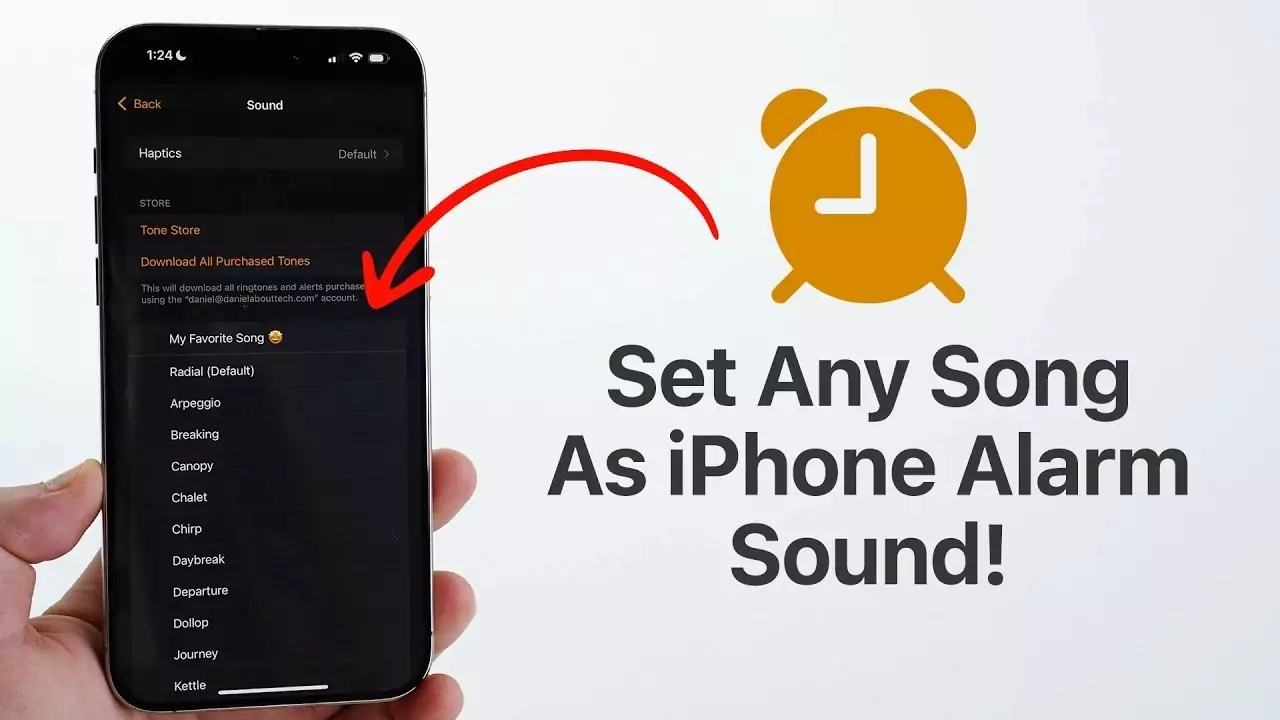
Why GarageBand?
GarageBand isn’t just for musicians. While it’s famous as a music creation tool, it also has all the features you need to edit, trim, and export songs into ringtone format. Here’s why it’s the best option:
-
✅ Pre-installed on many iPhones (or free on the App Store).
-
✅ 100% safe and compatible since it’s made by Apple.
-
✅ Lets you pick any part of any song (not just a full track).
-
✅ Converts your song into the proper format for alarms and ringtones.
Unlike random third-party apps that can be buggy or filled with ads, GarageBand guarantees smooth integration with iOS.
Step 1: Make Sure You Have GarageBand
Before you start, check whether GarageBand is already installed on your iPhone. If not, simply head to the App Store and download it for free.
Also, make sure you have the song you want ready in your Files app or Music library. Supported formats include MP3, AAC, and WAV.
👉 Pro tip: Keep in mind that iPhone alarms work best with clips 30 seconds or shorter.
Step 2: Import Your Song into GarageBand
-
Open GarageBand and choose Audio Recorder.
-
Turn off the metronome so you don’t hear that annoying clicking sound.
-
Tap the Loop icon in the top-right corner and choose Files.
-
Browse and import the song you want to use.
Once imported, you’ll see the waveform of your track on the timeline.
Step 3: Trim and Edit the Clip
This is where the magic happens. You get to decide exactly what part of the song will wake you up.
-
Drag the edges of the track to select your favorite section (chorus, intro, or a specific verse).
-
Make sure it doesn’t exceed 30 seconds.
-
Adjust volume levels so it doesn’t blast too loudly or fade too softly.
GarageBand lets you zoom in on the waveform, so you can cut at the perfect beat for a smooth start.
Step 4: Export the Song as a Ringtone
Once your edit is ready:
-
Tap the down arrow → My Songs to save your project.
-
Long-press the project, then select Share.
-
Choose Ringtone as the export option.
-
Give it a name (e.g., “Morning Motivation”).
GarageBand will automatically convert it into the correct .m4r format and add it to your iPhone’s ringtone list.
Step 5: Set It as Your Alarm Sound
Now that your custom ringtone exists, it’s time to assign it as your alarm.
-
Open the Clock app.
-
Go to Alarm, then tap Edit on the alarm you want.
-
Select Sound → find your custom ringtone.
-
Save changes.
That’s it! Next time your alarm rings, you’ll wake up to your personalized song.
Why This Beats Default Alarms
Customizing your alarm might seem like a small thing, but it makes a big difference:
-
🌞 Start with positivity – wake up to a song you love.
-
🎶 Motivation boost – choose music that energizes you.
-
🛠️ Full control – no more boring default tones.
-
🎵 Unique to you – stand out from the crowd with a sound no one else uses.
Extra Tips for the Perfect Alarm Song
-
Pick upbeat tracks for mornings when you need energy.
-
Use calm instrumentals if you prefer a gentle wake-up.
-
Rotate songs every week so you don’t get tired of one tune.
-
Keep volume consistent — a sudden loud start can be stressful.
Alternative: Start Fresh with Pre-Made Alarms
Not ready to edit songs yourself? Don’t worry. You can skip the process by downloading ready-made alarms.
-
For a gentle start, try the Morning Wake Up Alarm collection. These tones are designed to wake you up smoothly and happily.
-
Prefer something calming? Explore Nature Sound Alarms, featuring relaxing rain, ocean waves, and birdsong. Perfect for stress-free mornings.
Final Thoughts
Apple may only give us standard alarm tones by default, but with GarageBand, you can unlock the hidden potential of your iPhone. The process is completely free, doesn’t require a computer, and only takes a few minutes.
So go ahead — swap that dull “Radar” tone for something that truly inspires you. Whether it’s your favorite pop song, a motivational anthem, or a relaxing melody, your mornings will instantly feel better.
👉 Want ready-made ringtones instead of making your own? You can explore thousands of free MP3 and M4R ringtones across all genres at RingtonesB.com and find the perfect sound for your alarms, calls, and notifications.
Wake up your way — because mornings should sound like you.
>>> View More: Mastering iPhone Vibration Settings: A Complete Guide